How to access your VM console » History » Revision 21
« Previous |
Revision 21/25
(diff)
| Next »
Nico Schottelius, 02/24/2020 03:57 PM
How to access your VM console¶
- Table of contents
- How to access your VM console
Status¶
This document is PRE PRODUCTION. The service is provided as a beta preview
1. How to log-in VM console¶
You can access the console of your VM via https://desktop.ungleich.ch.
Use the username of datacenterlight.ch account and password. (Username is in My Settings under dashboard of datacenterlight.ch.)
And if you don't have datacenterlight.ch account, you need to create an account at datacenterlight.ch. And reach out to support team with the username and email of datacenterlight.ch.)
※If you can't log in desktop.ungleich.ch, you have to log in datacenterlight.ch again.
※User VM information is synchronized with the VM console every hour. If you create VM right now, you can access VM console after one hour.
※And User of host have to has own password in host user account.(if you want to login as root, you set enable about configuration of root password access permission.)
2. Access VM console¶
1) the screen after logging¶
- After logging in you should see the following screen that shows the console connections to your VM.
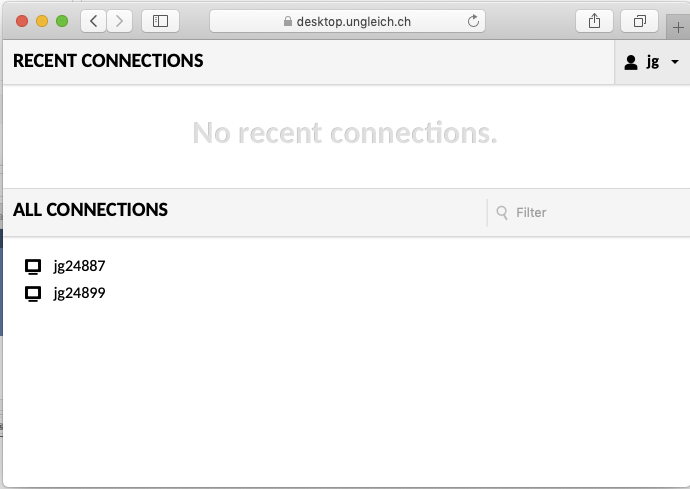
2) How to connect to a VM console¶
- To connect to a VM, select the connection from the list.
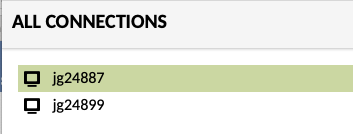
- VM connection screen
3) Going back to the main screen or disconnect¶
- For disconnecting or to return back to the main screen press the following key combination:
Shift + Ctrl + Alt
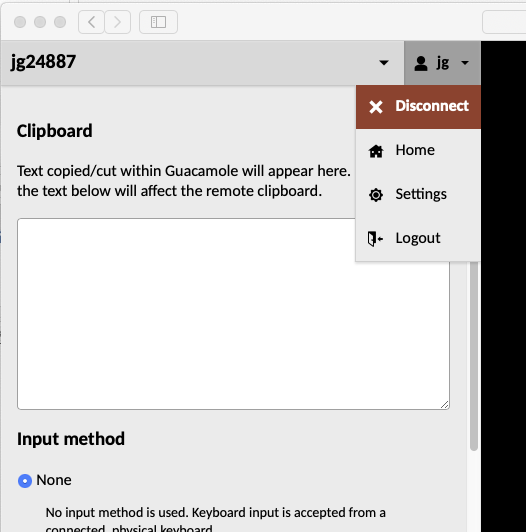
Updated by Nico Schottelius almost 6 years ago · 21 revisions